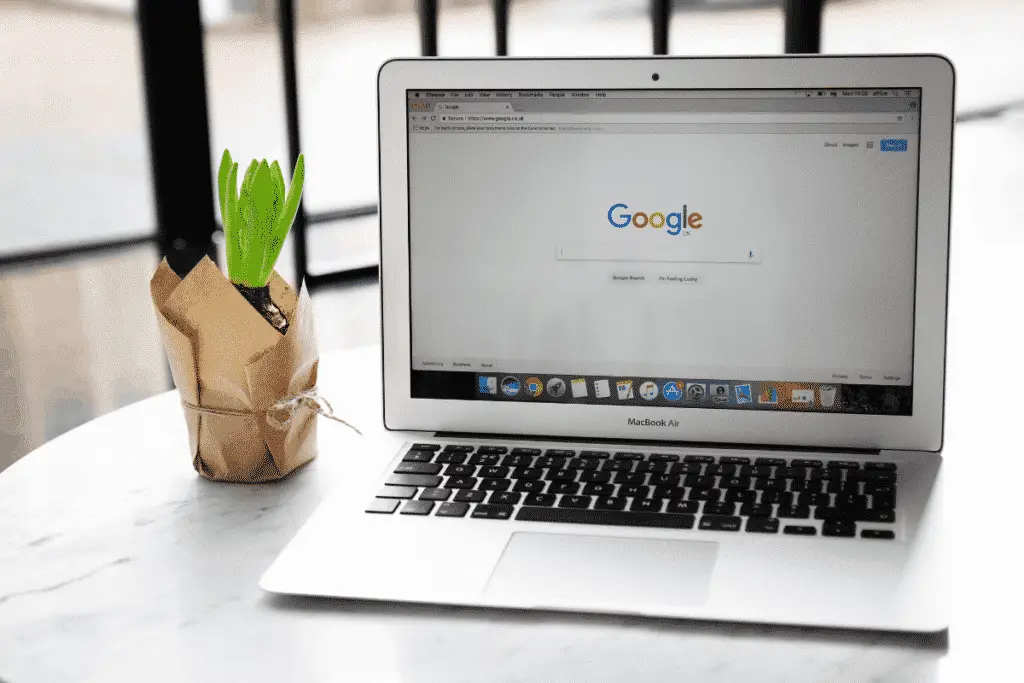Apple is known for its impeccable product quality and experience, with great customer service to boot. The MacBook Air is a top-of-the-line computer in the form of the thinnest (and lightest) laptop available in the market. That being said, is Apple’s MacBook Air any good when it comes to video gaming?
As a whole Apple’s MacBook Air is not a good laptop to use for video games. Although newer models have improved hardware, the lack of internal fans, dedicated GPU, and reduced storage capacity will lead to hardware damage and unsatisfactory gaming experiences under prolonged use.
I own the 2020 M1 Apple MacBook Air and while it’s the best computer I’ve ever had and the best MacBook air gaming laptop ever, capable of playing AAA games on low to medium settings and iPhone and iPad games it’s not a dedicated gaming computer. You can use it for gaming but please read this article to help your purchasing decision.
If you want a laptop better for gaming, your far better off buying a dedicated gaming Windows laptop, take a look at some of the best options for your budget on Amazon here.
Why The Apple MacBook Air Is Not Good For Gaming
To put the MacBook Air’s current (2021) specs into perspective, here are some breakdowns for you to consider in terms of gaming:
Graphical Processing Unit (GPU)
A laptop’s built-in Graphics Processing Unit (GPU) should be capable of handling immense 3D application loads which video games usually exert (ensure smooth framerates/ gameplay performances).
MacBook Air (2020 versions upwards) utilizes its 7-core/ 8-core Apple M1 CPU processor as its integrated GPU too, which yields comparable results to other low-to-medium tier laptop GPUs but will not be able to manage higher graphical settings in most mainstream games nowadays.
Remember the Air is designed to be a content creation machine, for video and photo editing not for gaming.
CPU memory speeds
A gaming laptop also requires a robust Central Processing Unit (CPU), which acts as the ‘brain’ of your computer.
To note, Apple’s M1 processor (installed in MacBook Air, Mac Mini, and MacBook Pro starting from 2020 onwards) is capable of dishing out a maximum CPU performance of 3.2GHz, which is the basic standard for mainstream games since 2018.
Still, most recommended game requirements would suggest CPU clock speeds closer to 4GHz to enjoy the best in-game experiences, nowadays.
So you’re looking at a gaming laptop, but how about building a powerful custom gaming PC? It isn’t that hard to build, see our guide here on how to create a setup yourself.
RAM capacity
MacBook Air’s 8GB RAM is certainly above the minimum requirements for most old video games, like Call of Duty 3 and The Witcher series.
However, in 2021, this is no longer the case for the majority of mainstream video game titles, with 8GB RAM meeting only the basic system requirements of most major franchises (Fallout 4 = 8GB RAM, Horizon Zero Dawn = 8GB RAM).
I can edit 4K videos and have dozens of Chrome tabs open on my Air no problem, but that’s because the M1 Apple Silicon is optimized to work for these programs, it isn’t designed for gaming, so 8GB RAM will hurt you in the short term.
Storage capacity
Nowadays, 1TB of SSD space is the best option for gamers to install up to as many as 20 games at a time (game sizes have increased significantly throughout the years).
MacBook Air is adept in this department, with options ranging from 256GB all the way to 2TB available for upgrade (upgrade only applicable at the time of purchase, not later).
Storage is not a huge issue as you can always buy a super-fast SSD like one from Sandisk on Amazon that I own to play games externally.
Heat circulation
Due to extreme 3D-processing loads on the GPU during gaming (the CPU itself, in MacBook Air’s case), heat accumulation becomes a very real problem that could affect the life cycle of the hardware itself, to see if gaming damages laptops see our guide.
Unfortunately, MacBook Air’s lightweight feature comes at the cost of no internal fans installed, directly limiting the laptop’s ability to cool its CPU under heavy strains which could result in severe repercussions if damaged.
Which is why if you buy a MacBook and you want to game you should purchase the M1 MacBook Pro, it has fans will perform better over prolonged gaming sessions.
Other factors should also be considered when it comes to gaming, such as a computer’s maximum input voltage and its monitor’s aspect resolution and colour settings, but these do not necessarily influence gaming experiences too much (unless you are going for the nitty-gritty).
Here’s another general guide on whether MacBooks are good for gaming or not.
YouTuber, Created Tech had also made a short MacBook Air video on its capabilities of handling video games too, as showcased below:
The biggest thing a MacBook Air lacks compared to a traditional gaming laptop is the GPU (Graphics processing unit)
Are you confused between the differences between an integrated GPU (as with the MacBook Air) and a discrete/ dedicated GPU of a laptop and how the MacBook stands out?
Read on below to understand more.
Integrated vs Discrete GPUs
Integrated graphics cards are built-in GPUs which share the same chip as a computer’s CPU (both are found on the same chip/ processor). Discrete GPUs (also called dedicated GPUs) are separate hardware which allow for graphical processing work to be run independently from the laptop’s CPU/ processor.
When it comes to Apple’s MacBook Air, the company has already opted for integrated GPUs to be manufactured for all of its production lines, meaning its chip will be capable of handling both the CPU and GPU work where needed.
However, you will need to understand the compromises made when an integrated GPU is utilized instead of a discrete GPU in a laptop (especially for gaming).
In order to summarize the general benefits and drawbacks of using an integrated GPU for the MacBook Air, here are some very good points to consider:
| Integrated | Discrete/ Dedicated | |
| Use | – Light/ casual gaming (retro games, DX9, etc.)- Internet browsing- Basic software graphical use (apps, web browsers, etc.)- Suitable for the everyday person | – Heavy gaming (highest graphical settings, DX12, etc.)- Intense graphical design/ 3D application work (3D Maya, Blender, etc.)- Suitable for hardcore gamers and professional artists/ developers/ video editors |
| Budget | – Relatively affordable/ cheap (depending on brand and processor type)- Saves manufacturing costs by adopting two hardware roles into one chip (leading to lowered overall market pricings) | – Costlier/ expensive- Increases manufacturing costs by installing another piece of hardware inside a laptop (leading to increased overall market pricings) |
| Memory capacity | – Limited (shares the computer’s RAM with the CPU)- Usually leads to ‘bottlenecking’ while gaming | – The GPU utilizes its own RAM (called Video Random Access Memory, VRAM)- Allows the CPU to use the computer’s memory without being interrupted by the GPU’s graphical processes |
| Power consumption | – Reasonable (manufactures try to limit integrated GPU’s Watt consumptions to prolong their chips’ life cycles) | – Very high- Discrete GPUs use their own separate chips to run immense graphical loads/ processes- Requires more power (leading to bulkier battery adapters) to run its processes efficiently |
| Heat | – Acceptable heat accumulation- Less power leads to less heat generated.- Cooling systems are generally simple and cost-effective | – More heat generated due to the higher processing work/ power consumption- Cooling systems usually adopt higher-grade hardware specs to maintain stable temperatures (also leading to higher costs) |
| Life cycle | – Susceptible to damage if used unreasonably (forcing high graphical settings, etc.)- May also be affected if the processor is damaged (shared between CPU and GPU) | – Able to take more punishment due to their robust hardware grade, architecture and design- Will not affect other hardware components if damaged (separate from the CPU) |
By understanding the basic differences between integrated GPUs and discrete GPUs, you will be able to cater your expectations reasonably when deciding to buy a MacBook Air for your daily use.
So does that mean MacBook Air’s integrated GPU is not good for gaming? Read on to find out.
No matter if you build your own Gaming PC, buy a MacBook or a gaming laptop you will need a gaming mouse to perform at the highest level, but are expensive gaming mice worth it? Please see our article to know.
The GPUs in Macs are Not Built for Gaming
The integrated GPU of a Mac is not primarily designed for gaming purposes. Although newer models have adopted improved GPUs to support more games today, it is still much more cost-effective to buy additional dedicated GPUs to install, or even another gaming laptop altogether.
Macs’ integrated GPUs are essentially supplements for you to be able to handle basic graphical processes, although the minimum benchmarks have improved substantially throughout the years (Apple’s latest M1 processors are capable of running most AAA games at low-medium settings smoothly now).
You can also opt to buy Macs which utilize higher-tier GPUs at its core as well, but the cost would undoubtedly be much higher if you are only looking to game daily (gaming laptops can be bought for essentially half the price of some Mac computers, possibly even less than that!).
If you are wondering whether gaming laptops are still relevant in 2021, here are some awesome things to know when it comes to the latest gaming laptops this year.
What if you would like to play iOS games from the Mac App Store instead? Would that be possible?
Let’s find out together down below.
You can play iOS Games from App Store
- Open up the Mac App Store (using Apple’s latest Macs with its M1 processors).
- Key in the desired iOS games using the ‘Search’ bar.
- At the results page, change the filter settings to “iPhone and iPad Apps” (use Command + F to easily find it).
- Install your desired games into your Mac computer.
This is just one way of downloading your favourite iOS games into your current Mac setup.
If you are unable to find your desired games via this method, try out this alternative solution instead (need to own/ download the games into your iOS mobile devices first):
- On the Mac App Store page, click on your profile name (bottom-left corner of the screen).
- All your purchased, downloaded and installed iOS software and apps (across all devices using your Apple ID) will be displayed here.
- Choose “iPhone and iPad Apps” similar to the first method earlier (use Command + F to easily find it).
- A list of all downloaded apps and games on your Apple mobile devices which are compatible with the M1 processor will now appear here.
- Select your desired game, install and play!
With these two solutions in tow, you can now get the best out of iOS gaming by playing with a mouse and keyboard on your present Mac rig (no longer pesky touchpad controls!).
There is also an off-chance that certain games may still be unavailable on the Mac App Store, as respective developers will need to register their games inside the Apple program to allow users to benefit from these features.
If your favorite iOS games can’t be found on the Mac App Store, is there any other way for you to play heavyweights like Call of Duty Mobile (CODM) on your new Mac computer? Scroll down below to find out.
One issue we gamers face is getting back problems playing for hours in chairs with poor ergonomics, but are gaming chairs really worth the purchase? Take a look at the facts in our article.
You can play iPhone & iPad Games
- Install QuickTime Player (also known as QuickTime X) into your Mac OS.
- Connect your iOS device to your Mac computer (preferably the latest M1 processor) using a Thunderbolt cable.
- Launch QuickTime Player.
- Under the ‘File’ section, click on ‘New Movie Recording’.
- Your iOS mobile device screen will now be displayed on your Mac monitor accordingly.
- If your OS mobile screen is not displayed properly, press the drop-down menu on the QuickTime player (besides the ‘Record’ button in the middle) to change the ‘Camera’ and ‘Microphone’ settings to that of your Apple mobile device
- You can now play iOS mobile games on your Mac computer (the mobile device being the default ‘controller’) easily!
- You can also connect your mobile device to a compatible game controller, which will allow you to play mobile games without the use of touchpad controls.
With plenty of applications being introduced into the Mac App Store on a daily basis, you may also find other viable alternatives besides QuickTime Player to ‘mirror’ your mobile device gaming sessions onto your Mac computer.
Still, the general methods usually stay the same, regardless of which software you use to transfer your handheld gaming experience onto a bigger screen.
YouTube channel, Max Tech exemplifies some of the other potential ways for you to explore iOS mobile games on the macOS, although caution needs to be advised in terms of downloading third-party software (void warranty, banned game account, etc.):
While you are now able to play iOS games on the macOS, can the same be said for Windows Games too?
Let’s learn together, down below.
You can use Parallels 16.5 to play any Windows Game
You are able to play Windows games on a Mac by installing a Virtual Machine (VM) software such as Parallels 16.5, which creates a virtual computer running on the Mac itself (utilizing the Mac’s hardware and specs), allowing you to play games on a virtual version of Windows on the Apple computer.
Besides allowing you to play your beloved PC games on a Mac computer, Parallels 16.5 is also able to launch native Windows software such as Microsoft Word and Microsoft Excel too!
However, your Mac computer will need to share its overall resources (memory, storage, etc.) between two essentially separate devices (macOS and virtualized Windows), prompting some limitations to computer performance, especially during gaming.
Still, if you are willing to compromise on the slight drawbacks by adjusting your in-game settings accordingly, Parallels 16.5 should definitely be the best way to go.
This video demonstrates how Parallels 16.5 has improved significantly to provide better gameplay performances in-game:
If you are interested in using Parallels 16.5, you will be able to decide between its 14-day free trial to get things started, or purchase its complete packages as detailed below:
| Standard Edition | Pro Edition | Business Edition |
| 8GB virtual RAM | 128GB virtual RAM | 128GB virtual RAM |
| 4 virtual CPUs | 32 virtual CPUs | 32 virtual CPUs |
| 30-days Phone and Email Support | Unlimited Phone & Email Support | Unlimited Phone & Email Support |
| Centralized administration and management | ||
| Unified Volume License Key for mass deployment |
Upgrade your Mac gaming experience by checking the offers available on their web store today!