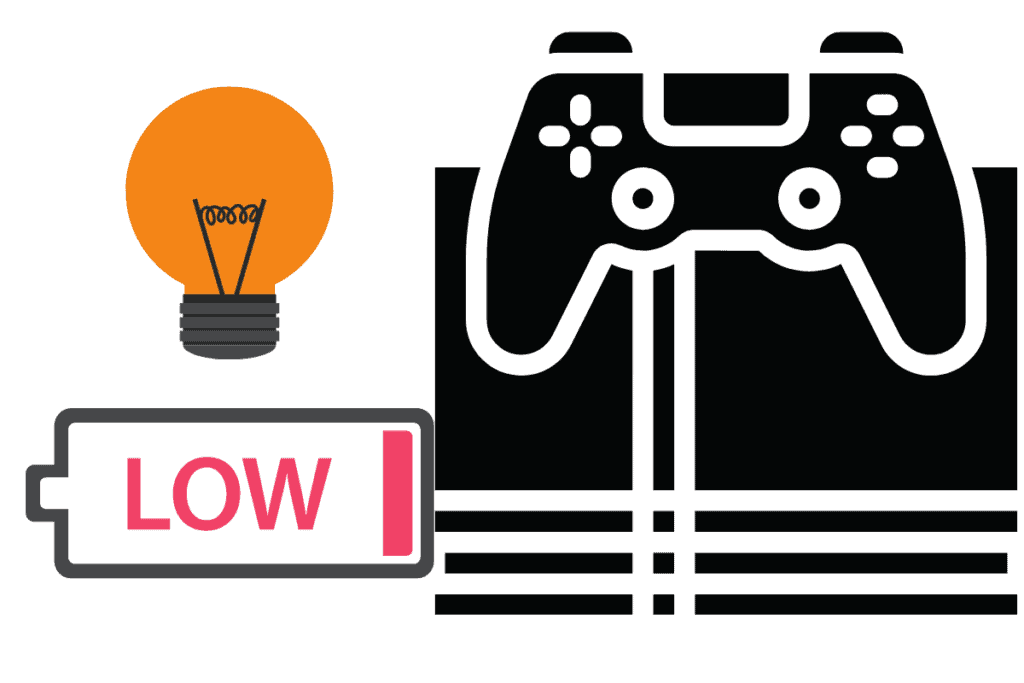Many PS4 users complain about their screen getting too dark when they are playing a game or watching a movie. This can be pretty annoying. So if you have ever faced the same issue, let’s find out why it happens and what you can do to stop it.
There are many reasons why your PS4 brightness might be low:
- The Picture mode is set to Custom or Cinema.
- The Power Saving mode is set to Low or High.
- The Automatic Brightness Control on your TV is enabled.
- There is something wrong with your HDMI cable.
PS4 users have been long complaining about their brightness getting too low or their screen getting too dark while watching something. Most of the time, it has to do with the picture and brightness settings on your console or TV.
For example, whenever the Picture mode on your console is set to Custom or Cinema, it will lower your screen’s brightness. Or, the Power Saving settings on your console may also be causing your screen to go dark when set to Low or High.
Additionally, many TVs today come with Eco mode, also known as Automatic Brightness Control. These settings allow your TV to automatically adjust its brightness depending on the lighting conditions of your room.
But sometimes, your HDMI cable might be the culprit. But don’t worry! Keep reading below to find out how you can turn up the brightness on your PS4, whether low brightness is actually good for your eyes and what the best brightness level for your eyes is.
Want the best PS4 accessories? Treat yourself or a friend to the best PS4 products on Amazon by clicking here or the button below
How Do I Turn Up The Brightness On My PS4?
To increase the brightness of the screen on your PS4:
- Press and hold the PS button on your controller.
- When the quick menu appears, drag the brightness slider towards right to increase the screen brightness to your liking.
[poll id=”3″]
You have now successfully increased the screen brightness. You can adjust the screen brightness anytime by following the same steps.
However, if your screen still gets dim while playing or watching a movie, here are five different solutions that you can try:
1.Improve the PS4 Contrast and Color Saturation
- Go to your PS4 Settings.
- Scroll down to Sound and Screen.
- Next, go to the Video Output Settings.
- In the RGB Range options, select Full.
Your screen will flicker and show much more improved colors.
Want the fastest internet possible for your PS4? See my post on how to set that up.
2.Change the PS4 Power Saving Settings
- Go to Settings on your PS4.
- Select System Settings.
- Next, go to Eco options and set the Power Saving settings to Normal.
Low or high Power Saving Settings dim your screen, setting it to Normal will help with the brightness.
3.Turn off Automatic Brightness Control on Your TV
Nowadays, most of the TVs come with an Eco mode (energy saving mode), also known as Automatic Brightness Control.
It adjusts the screen brightness depending on the lights in your room. Changing the Automatic Brightness Control may fix the screen brightness.
4.Use A Different HDMI Cable
It might be that your HDMI cable is causing the brightness issues. Try a different HDMI cable and see if the screen brightness is still low. Get the fantastic power bear HDMI cable from Amazon here.
5.Test With a Different Media Source
In order to figure out what exactly is causing the brightness issues, try playing a movie from a different DVD player or VCR on the same TV. If the issue occurs only when using PS4 and none of the above solutions work, contacting PlayStation Support.
If you are facing any other problems with your PS4 such as overheating, check my post here to learn what to do.
Is Low Brightness Better For Your Eyes?
Playing games or watching movies in low brightness is not good for your eyes’ health. If the brightness is too low, your eyes might get strained as you would be focusing too hard. Strained eyes can lead to headaches and eye fatigue. In the long term, your eyesight could get weak.
Gamers spend hours in front of the screens. Playing for that long in low brightness would result in an eye strain and is harmful for the long run. You can also get headaches and vision-related concerns.
This is why, the next time you are playing a game or watching a movie, make sure that the screen brightness is set depending on the room lighting so that your eyes can easily adjust to it.
What Brightness is Best For Your Eyes?
Your screen brightness should be adjusted according to the room’s lighting. If the room brightness is between 300-500 lux, adjust the screen brightness to around 100-150 cd/m2. When adjusting the brightness, make sure you can easily see the screen without having to focus a lot.
Are you having blu-ray audio issues on your PS4? Read my post here to learn how you can fix them.