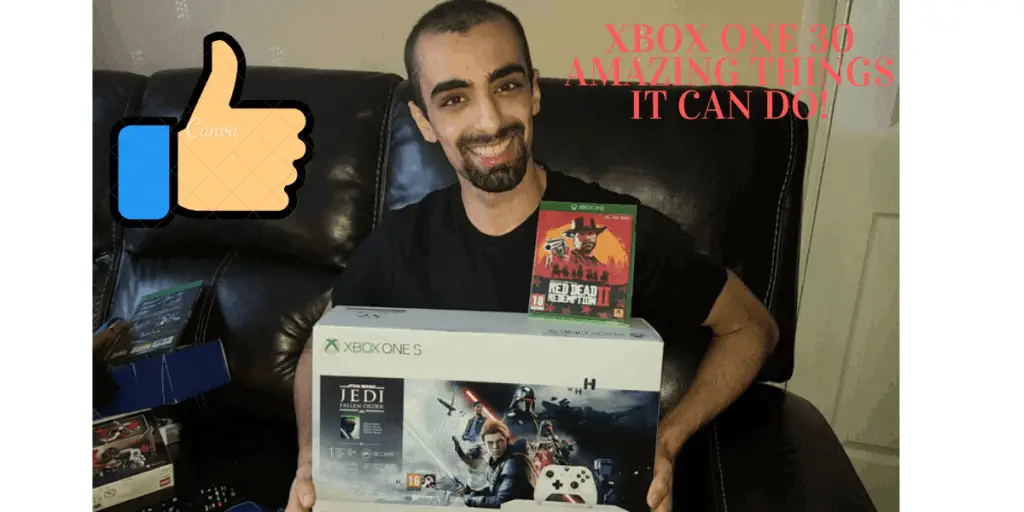As An Xbox One owner, I’m sure you want to know all the amazing tips and tricks your Xbox One can do! I recently bought an Xbox One S myself so I researched the internet to try and find out all the cool features that are awaiting me and you in the Xbox one!
Want to take your Xbox to the next level? See the latest pricing for the best Xbox accessories on Amazon below
1. You Can Share Digital Game Libraries!
Do any of your friends want to play some of your new and amazing games? What if you want to play Resident Evil 2 and your friend has a copy but you do not? No problem, as a feature unique to the Xbox one allows you to share your entire library with another user! Cool right?
Simply sign in to your friends account into your settings>personalisation>make my home Xbox and you should now able to download all of your friend’s games onto your Xbox! Your friends just needs to repeat the process to download all your games.
This isn’t illegal and is allowed by Microsoft and will save you serious cash over time as you could both share the cost of a game and share it between you. Note if you do this the other user can make purchases on your account using your credit card/debit card so be sure it’s someone you trust!
Check out this tutorial for a video explanation.
2. Stream Your Xbox Games On A PC/Mac!
Have you ever been in that situation when you want to play your favourite game but can’t as your TV is not available? This is a thing of the past as you can stream Xbox one games straight to your PC/Mac!
Simply Install the Xbox Console Companion app and on your Xbox One settings click “Allow game streaming to other devices“. Here is the official article from Xbox for a more in-depth tutorial. Both your PC and Xbox One need to be connected to the same wifi.
It’s a lot easier than you think and assuming you have a solid internet connection you could be playing Gears Of War 5 on the toilet in no time!
Check out this video tutorial for a more visual guide.
Now if you’re a Mac user like me Microsoft doesn’t officially support streaming but luckily a third-party app called Onecast does the same thing(Download the program here).
Check out an easy tutorial on how to stream your Xbox One to your Mac via using OneCast, you will be connected in no time.
3. Use Xbox One’s Fast Start Option!
Xbox One has a new download option that uses advanced machine learning to calculate what point you can start playing a downloaded game when it isn’t finished downloading! Before this was set by the developer but Fast start works for all Xbox One Games.
This is a standard feature and allows you to play games sooner at around 50%-70% of download completion and since it’s machine learning the more people download a game the more effective the system gets! Note you will need at least 20mb/second internet speed but it’s cool that Microsoft has caught up to Sony regarding this kind of feature.
4. Become An Xbox Insider & Reap The Rewards!
Ever wanted to get previews and betas of all the latest games up to 1 month advance from the general public, and exclusive access to new and cool features? Then simply become an Xbox insider!
You need to download the Xbox insider app from your applications, and you will go through a waiting period to get accepted. The idea is your providing developers and engineers with feedback that they need for their games so they can keep improving games by implanting new features and products. Exclusivity just feels goodcool, right?
Check out this video below for a visual walkthrough on how to sign up.
5. Use Microsoft Rewards To Save Money! (No-brainer)
Want to get free Xbox Live and Gamepass without spending a penny? Well, Microsoft has got your back! You got one point per $ spent and this is across all of Microsofts products from games to Laptops.
But you can do daily polls which will take a few minutes of your day to earn points that you can spend on real games and stuff like Game pass and Xbox Live!
Sign up to Microsoft Rewards here, and check out the tutorial below to get 70 daily points which will increase with daily streaks. It’s fantastic and you need to do it, it’s free money!
6. Use Your Xbox Internet Browser To Play Flash Games!
You can use your Xbox’s internet browser to play flash games! Remember them from sites like MiniClip from back in the day? These games range from tower defence games to FlappyBird and Cut The Rope.
There are numerous websites but XboXHQ is one of the most popular. Note these websites could contain viruses so go on them at your own risk.
7. Make Your Xbox Dashboard your own
The big advantage the Xbox one’s dashboard has over PlayStation 4 is the ability to change it’s an interface to how you want. This is done via the “pin” system, as any application or game you want to appear in your home menu you can select the app and “pin to home” which greatly improves your user experience.
It will take a while to get used to if you’re accustomed to the 360 layouts so check out this video down below for a guide on how to customise your new shiny dashboard, get busy pinning!
8. Enjoy Xbox One Backwards Compatibility!
One big issue whenever buying a new console is having all those games from past generations, forever locked away in storage containers never to be played again :(.
The good news is Microsoft has taken a stance against this problem, unlike Sony.. The Xbox One has over nearly 600 Xbox 360 & Xbox games that can be played on the newer console!
Also, you have an Xbox One X certain 360 games like Red Dead Redemption 1 & Halo 3 are optimised for the console and multiple the pixel count by 9 times! Experience older classics like never before. you won’t believe that those extra pixels can do.
Click here for the complete list from Microsoft. For 360 games you can keep your old game saves, add-ons achievements and gamerscore and the ability to play multiplayer games!
This feature is fantastic and Microsoft has promised with their new console the Xbox series X everything from now on will have full backwards compatible with newer consoles, making sure you will always be able to new any game you bought. Cool right?
9. Use Your Xbox One As A Tv Remote!
Now, this feature isn’t exclusive to the Xbox One but imagine you lost your remote and desperately want to watch your favourite show then you remember you connected your Xbox One to your TV so your console saves the day!
Now perhaps in the future, you can connect your Xbox to your kettle or your cooker but for now, we need to settle for our televisions. Check out the tutorial below on how to set it up.
10. Enjoy Xbox Play where!(PC & Xbox One)
Imagine buying one title and getting it for two different platforms, well that is a reality with Xbox play anywhere! If you buy an Xbox Play Anywhere digital title you can play on both Xbox One & Windows 10 PC s without any additional cost to you.
You can resume exactly where you finished after a session, with all your DLC achievements and saves will sync across systems. Click here for a full list of the play anywhere titles but they include excellent exclusives like Gears 5 & CupHead and Halo 5.
Check out a deeper look into the service down below
11. Utilise OneDrive For Youtube Stardom/Easy Sharing!
Like GoogleDrive Microsoft has its cloud storage service called OneDrive this makes it easy to share your sweet gaming clips from your Xbox directly to your computer; so you can show off to your friends and gloat about how good you are!
It will send your saved clips directly to your computer making it way easier to directly upload to social media or to edit to your heart’s content. You can record a narration over the clip making gameplay analysis or creating youtube content a breeze.
Check out the tutorial below on how to do it.
12. Make Use Of The Best Deal In Gaming! (Xbox Game Pass)
Imagine never needing to buy another game and instead use a Netflix like gaming subscription service giving you access to 100+ high-quality games with new games constantly being added… Oh, wait you don’t need to as the Xbox Game pass is exactly that!
The Xbox Game Pass with so much value starting at $9.99/monthpricing is incredible, with a $1/1£ offer to try out game pass together with Xbox Live for 3 months. Check out my in-depth post of the service here. The titles range from indie games to AAA titles like Obysidians Outer Worlds and Capcoms fantastic Devil May Cry 5.
Check out a review of Xbox Game Pass Ultimate(this includes Xbox Live) but honestly, it is easily worth it and it’s a must if you have an Xbox One. It will constantly improve and evolve. with time to make it even better than it already is (no mean feat)
Click here to sign up today.
13.Organise Your Games Into A Folders(End Clutter For Good)
So you’ve subscribed to Xbox Game Pass and happily downloaded dozens of games but there’s one issue… Your games library is a mess! I guess there’s a price we have all have to pay for abundance right? Wrong! As with Xbox you can organise your games into specific folders just like a PC!
This feature is called “groups” and has numerous uses and it’s only limited by your imagination.Maybe you could organise your games into game categories like “RPGs, FPS, Horror” etc or even the year they were released or the month you want to complete them by.
This feature was well requested by fans and Microsoft has a proven record for listening to their fans and constantly updating their systems software(unlike Sony) so check out the video below for a guide to organise your games so you can get busy downloading dozens and dozens of fantastic games from Xbox game pass.
14. Use Your Smartphone To Control Your Xbox!
in a World where our consoles are more and more becoming full entertainment systems, we need better ways to control our consoles. Whilst you can buy a specific TV remote designed for the Xbox One (grab it from Amazon here)your smartphone is an excellent option to navigate through the console.
The app is like Xbox One social media as you can see posts from developers like EA and what is trending right now in the application and see all your achievements and also can look or find a group if you want to play a specific game as explained in the group’s subheading 19,
Firstly download the Xbox SmartGlass App to easily navigate through the Menus and fast-forward/rewind applications like Netflix. You can also turn off the Xbox via your Smartphone which is a cool feature.
Check out this handy guide for a more visual explanation
15. Use Skype To Talk To Your Grandma While You Play!
Since the Xbox One is a Microsoft product one big advantage over PlayStation is how well-integrated web applications are in its interface. A perfect example of this is Skype is fully optimised to use whilst your gaming away!
You can have up to 9 different players with you online and it’s generally considered to be superior to party chat. So multi-tasking by playing Resident Evil 2 whilst skyping with your girlfriend in China is possible! Ahhh, what a world we live in.
Check out this preview of the skype feature here.
16. Make Money By Streaming!
10 years ago who would have known that you could make a full-time living streaming game online? Well, that is a reality in modern times and I know someone who makes quite a lot of money playing Fortnite. Whether your streaming platform is YouTube or Twitch your Xbox makes it easy without needing an expensive capture card or computer!
Simply download the Twitch app from the Xbox store and follow the video below to stream 1080p quality direct to your Twitch account. Remember me when you start raking in the cash!
The process for streaming on Youtube is quite similar except the application you is “mixer”, check out the video below on how to do it.
17. Protect Your Game Data With The Cloud!
Imagine being 70+ hours into Red Dead Redemption and your Xbox One’s hard drive gets corrupted, Oh, the AGONY :(. Or imagine not needing to bring external hard drives or USB’s with you to save your games. Luckily Microsoft has come to the rescue!
With Xbox Live all your save data will be saved to the cloud means you can access your data anytime anywhere, even change Xbox’s without the pesky need to transfer your data. Never misplace a USB or external hard drive or lose a memory card that has all your 100s of hours of saving data ever again. Thankfully, that is in the past now “sigh”.
Microsoft is unique as your cloud data will forever exist in the cloud whereas with PlayStation & Nintendo they will delete your cloud data if you’re not part of PlaysStation+/Nintendo online for 6 months. Well done Microsoft!
Check out a video on cloud storage down below
18. Gift Your Friend A Game!
Giving is always better than receiving and what better way to make someones day than gifting them a game or DLC? Xbox has a cool feature in the marketplace that allows you to buy a game one someone’s behalf. Cool right?
Whenever on the Xbox store simply select “buy as a gift” to select a Gamertag from your friend’s list or pick an email to send the code to. In reality, your friend will receive both a message in his Xbox account and an email informing him of your gift. So get busy giving!
Check out this video on the gift-giving process
19. Start Looking For Groups
Ever wanted to play custom games in Halo 5 or want a group of specialised players to trophy hunt this hard to get a trophy? Well, now you can with Xbox’s group feature!
This feature is fantastic if your friends aren’t online or don’t have the games you want to play, you can either create the group yourself of search different groups in the community. You can send a request to the group creator with a specific text message where they can accept or decline your request.
There are numerous tags when creating a group that ranges from requesting each player have a mic or the group needing to complete a specific achievement.
Check out this walkthrough of groups from Xbox’s official youtube channel. The possibilities are endless so go get yourself some Xbox friends!
20. Make Use Of Your Xbox Live Membership

An Xbox Live subscription is a necessity if you have an Xbox as you need it to play online multiplayer games. However, even if you don’t play online games Xbox live gives numerous benefits such as exclusive weekly discounts on games and DLC and the “games with gold” program.
If your Xbox Live Gold or Xbox Game Pass ultimate member you will receive 4 free games monthly worth up to “$700 per year“. Although the game quality varies it is still a fantastic service and the discounts will save you a lot of money in the long run with tons of gamerscore to get!
Get the best price of a 12 month Xbox Live Subscription straight from Amazon here
Check out the 4 free games for January 2020,
21. Remap Your Xbox Controller!
Ever wanted to change the configuration of your Xbox controller? Have Y be A or switch the triggers? Well, you can do exactly that as you can swap everything from the buttons to the controller axis. Why would you swap the layout? Well if you have certain disabilities you would prefer a different layout, and why not allow the configuration to suit everyone’s preferences?
Gaming is all about customisation and Microsoft have to be praised for allowing so much to be changed, but it’s annoying that you cannot swap the triggers for the bummers but it’s likely Microsoft just want more cash as the triggers are always the first one to break you they want you to buy another Controller instead of swapping.
Check out the video below for an easy guide to set it up.
22. Enjoy Playing With PS4 & Nintendo Switch Players!
Cross-platform gaming even a couple of years ago felt like science fiction, but quite recently third party developers with games like Fortnite, Minecraft and Rocket League have started cross-platform gaming which can only do good for the industry.
Although Sony was late to the party and started in late 2018, and even iOS and Android games joined in on the fun.
So you have an Xbox and your friend has a PS4? You can easily host a team in Fornite and even have your brother join you on his smartphone! The future of cross-play is bright and only will improve overtime as company rivalries merge into beneficial business relationships for everyone involved.
Check out a complete list of cross-play games here and this cool video about the top 10 cross-play games
23. Track Your Hard To Get Achievements!
I recently bought an Xbox one and when I hear that achievement sound and the see the green flash on my screen, it puts a smile to my face 🙂
I believe achievements are way better than Sonys Trophy system. Did you know you can track hard to get achievements and display them on your game screen?
Simply hit the home button and go to your achievement tab and switch “achievement tracker” to display the top 5 achievements on the top left of the screen. You can configure how many achievements are displayed and even the positioning of them on the screen!
How would this help? Well, some achievements involve multiple different things like killing X amount of enemies with X gun 100 times or getting x number of headshots so it’s useful to have a measure on-screen on how you’re doing instead of manually checking the menu.
Check out a video tutorial down below.
24. Make Use Of EA Access Game Service!

Now it’s not just Xbox Game Pass offers a fantastic Netflix like game subscription service! EA Access offers similar fantastic value with over 70 high-quality games such as TitanFall 2 and the much improved Star Wars BattleFront 2.
Due to Xbox’s backwards compatibility even Xbox classics like Skate 3 and the fantastic Mass Effect Series(excluding the ending of 3 of course).
Xbox ones EA access is noticeably better than PS4’s (see the lineups here) and for a price of $29.99 annually that works out $2.49/month or get a monthly subscription for $4.99.
If you just want to try it out. Join the program here. The interface of the app itself needs some work but the actual content is fantastic. EA has improved a lot recently with BattleFront 2 being significantly updated and improved and Star Wars Fallen Order being possibly the best star wars game ever which likely will be on the subscription in the relatively near future,
Check out a review of the service down below.
25. Get The Best 4K Video Format For Your Xbox One

Want a way to get that extra juicy 4K video format for your Xbox One? Blessing you with sutle contrasts and enhancing your video output? Then make sure you enable Dolby vision for your Xbox One! This will work with Netflix, Amazon prime gaming and all other formats that support Dolby Atmos and DTS-X.
Check out this easy video on how to set it up with your TV and drool at the fantastic quality before your very eyes!

Do you want an amazing headphone experience with audio that seems to flow through and makes you feel you’re actually in the game and not simply playing it? Then set up Dolby Atmos for your Headphones and create a fantastic gaming experience that will transition you into a different dimension. Imagine playing Resident Evil 7/2 alone at night with headphones! If you poo your pants don’t play it on Dillon the gamingconsolesguy!
Check out the video below and download Dolby® Access(available on PC & Xbox ) to get a fantastic audio experience with your Xbox one, it will genuinely be a gamechanger.
26 Make Use Of The Co-Pilot Featur
I remember when I was playing Spiderman 2 on the PSN with my brother back in the day and I looked at the delight on his face when I pressed “O” and let him control and walk-up buildings, funnier still when I gave him an unplugged controller and made him think he was controlling everything 🙂
But did you know you can use Xbox Ones “co-pilot” feature to split the control of a game into two different controllers? This ranges from swapping the left side of the controller to one person and the right to another controller and player.
This allows you to play single-player games with one controller or play racing games with your kid not controlling everything but still enjoying the fun. You can customise the entire button layout also.
Check out an easy tutorial on the feature down below
27. Connect Your Xbox One To Alexa!
In modern times computer naturally are becoming more social and your Xbox One can easily connect to your Amazon Echo, SkyNet Is here people! You can issue various commands such as playing specific games or turning your Xbox one and off.
I don’t like the idea of an Alexa constantly monitoring what I say but voice commands have serious potential with the Xbox One and they will only continue to improve and get more useful over time.
Check out the video below on how to get it up, and click here to buy an Alexa straight from Amazon, and check out an Alexa review if your thinking of buying one. I don’t own one yet but if it connects with my Xbox One and it helps with cooking I might give it a try.
28 Easily Fix A Frozen Xbox One Screen!
The issue with Microsoft making the Xbox more like a PC with tons of different applications, games and programs running at the same time causes some issues like the infamous frozen screen. However, Microsoft has taken great steps to improve problems.
All you need to refresh your screen is to hold the left and right triggers and press “Y” on the main Xbox One screen and your frozen screen should get unstuck. In the words of this lady, ain’t nobody got time for frozen screens!
29. If You Have Bad Eyesight Zoom In With Your Xbox One!
I had laser eye surgery in Prague but without my glasses, I couldn’t imagine I would be able to play any games, although Xbox has a feature of magnification for the visually challenged!
This is a great feature as it opens the doors for gaming for people who never thought they could, Gaming has proven to be beneficial for hand-eye coordination and brain development sot this opens the doors to all these benefits for people which can only be a good thing.
Check out a tutorial on how to set up the Xbox One magnify down below.
30. Make Use Of Xbox One’s Narration Mode!
Again if your eyesight is lacking would you love the ability for your Xbox to read out texts, buttons and other items from your screen out loud? Well, this is exactly what the narration mode is your Xbox is which you can access via the settings.
The PS4 narrator is lacking compared to the Xbox One and will not read your notifications unless you navigate to your quick menu. Microsoft knows that attracting as large a demographic as possible is key to succeeding in business and people with bad eyesight or older gamers will greatly appreciate this function.
It will only improve and get better with time and Microsoft has a fantastic history of improving its firmware and features. Check out the video below for a guide of the Xbox one’s narration mode. If your bad sight is stopping you game I’m glad you’ve found a solution for it 🙂
Transform your Xbox experience learn about the best Xbox accessories down below on Amazon.
Recommended Products
Echo Dot (3rd Gen) – Smart speaker with Alexa (Amazon Link)